It’s one of those little technical details most of us don’t think about much less understand – your computer’s hard drive. Gigabytes, terabytes, RAM, SATA, SSD. Most of it sounds Greek because it is. Sure, we looked at the specifications of the computer right before we bought it. Not many of us have given it a second thought since.
Your computer’s hard drive is the keeper of all your data. It’s like the human brain’s long term memory storage. It’s all there – photos, documents, spreadsheets, banking info, even the computer’s operating system. Without the data on the hard drive, your computer wouldn’t be able to do much more beyond powering-up. Sounds pretty important, huh? It is.
Ponder for just a moment – what’s on your hard drive? Got an idea of what’s there? Good – now, imagine it’s all gone. You turn on your computer and it’s suffered from a major case of amnesia. How would the rest of your day, week and month go?
Whether the bag carrying your laptop fell off the baggage cart, a thief snatched it off your desk, or the hard drive suddenly failed, without a copy of your important files or irreplaceable pictures, you’ve suffered a major loss.
There are a few steps you can take to maximize the service life of your hard drive and reduce the risk of sudden drive failure.
- Be cool and keep it clean. Heat is the number one killer of hard drives. Regularly check all air vents and fan ports. Carefully use a compressed air duster (canned air) to clean air vents and fan ports, or better yet, have your friendly PC service clean and inspect your systems cooling system components. When using your laptop, make sure the bottom of the case has an air gap between it and what it is resting on. As tempting as it is to use your laptop in bed, having the laptop sit on a blanket will cause your system to overheat quickly.
- Be kind and be gentle. Any physical force can cause damage to your hard drive. Sudden, sharp bumps or dropping your laptop at just the wrong moment can send the read/write head crashing into the hard disk platter causing catastrophic damage.
- Use protection. Power protection that is. A good surge protector is a must for any system – laptop, desktop or server. Your system needs good, clean electricity to function properly.
- Stay dry. Spilled drinks or sudden changes in humidity can damage your system. Although they’re sealed units, hard drives are not resistant to moisture.
- Shut ‘er down. Avoiding power loses and always using your operating system’s shut down procedure will avoid corrupted files and damage to the hard drive.
Now that you’re giving your system some proper love and respect, let’s talk about life insurance for your hard drive – a data backup plan. Many people create copies of their files on a USB thumb drive. This is certainly better than no backup at all, but there is room for improvement. Let’s briefly look at the common, industry standard ways to back-up your files:
- Local backup to storage media
This approach saves copies of your files to storage media like a USB thumb drive or burning a DVD. This is good for backing up your documents, files and pictures. Drawbacks are storage space is limited to the capacity of the storage media, and the amount of time it takes to copy the files. If you use this method, it’s best to make two separate copies and keep one off-site somewhere. - On-site backup to an external drive, server or Network Attached Storage (NAS) drive
This method alleviates most storage capacity concerns with external drives and NAS drives available in 1 terabyte (1,000 gigabytes) or larger. These devices are subject to the same failures as your onboard hard drive, so extra care should be given to external drives and NAS drives. - Off-site backup using a cloud storage service
Cloud backup services like Carbonite, CrashPlan and iDrive are easily recognizable examples of off-site cloud storage services. This approach uses software installed on your system and your Internet connection to create a copy of your files on your cloud storage services’ storage platform. Your files are stored on redundant storage drives for safety and reliability, and some services encrypt your files for added security. The one drawback to this approach can be the length of time to upload a complete backup. The speed of your Internet connection will control this.
Backing-up your files can be done manually, automated via software or managed for you. Each method has its own investment:
- Manually backing-up your files puts you squarely in the driver’s seat. It is time consuming and is only effective if you stick to a regular schedule.
- Automated backup eliminates the time consuming effort of selecting the files to backup and committing them to the storage device. Thanks to native functions in your operating system or third-party apps you can purchase, setting-up an automated backup plan is pretty simple and reliable.
- Managed backup is the worry-free option. All aspects of your backup plan are looked after by a managed backup service provider. This is like having your trusted financial advisor review your finances every day and adjust as needed to make sure your retirement nest egg is safe, healthy and growing.
Ntelogic’s Managed Backup Service is the perfect fit for those looking for a “set-it and forget-it” backup experience. Whether you’d like a local backup, on-site backup to an external or NAS drive, cloud backup or a combination of all, our managed solution provides a seamless and secure backup of your data to the cloud and takes care of the management and monitoring for you. Secure, cost-effective and scalable, Managed Backup Service from Ntelogic is ideal for home users and businesses alike. Best of all, you can try it for free for 14 days. To get started, visit our web site, or call our office at (209) 790-4560 for a no-hassle, no-pressure conversation about your backup needs.
Regardless of what approach you implement, the most important first step is to have a plan. Think back to the question I first posed… Do you remember what’s on your hard drive? Good – now it’s time to protect it!



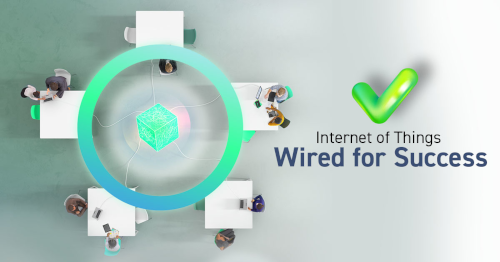







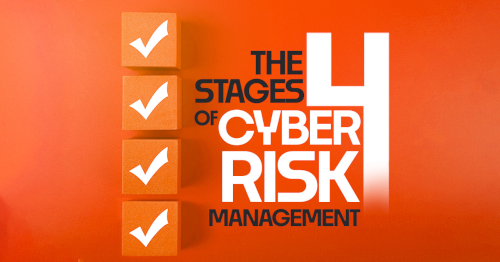
No Comments