Use @mentions to get someone’s attention
If you’d like to get someone’s attention in an email message or a meeting invite, you can type the @ symbol, followed by their name, in the body of the email message or a meeting invite. If you do this, not only will their name be highlighted in the message body or invite details, but Outlook will automatically add them to the To line of the email or meeting invite, and they’ll see the @ symbol next to the message in their Inbox.
Use @ in the body of a message or meeting invite
In the body of the email message or calendar invite, enter the @ symbol and the first few letters of the contact’s first or last name.
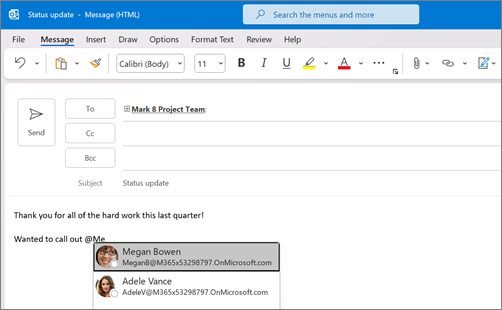
When Outlook offers you one or more suggestions, choose the contact you want to mention. By default, the contact’s full name is included and added to the To: line.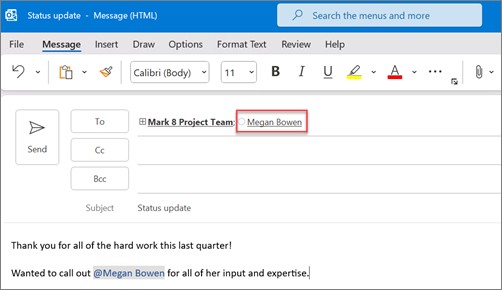
You can delete a portion of the mention, for example, everything other than the person’s first name.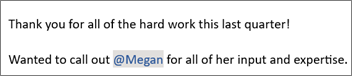
Filter for messages that mention you
If you receive a lot of email, you might want to filter the messages in a folder to see only those messages that mention you.
In Outlook for Windows,
Above the message list, choose All. Choose Mentioned Mail.
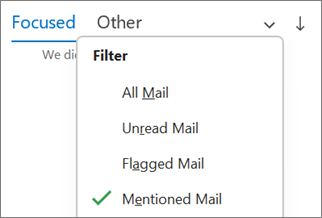
In Outlook for Mac,
On the Home tab, choose Filter Email.
Choose Mentioned.
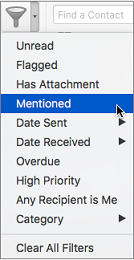
In New Outlook for Windows,
To the right of Focused and Other, select Filter. Select @ Mentions me.
Note: The Mentioned mail feature is only available for recipients using Exchange Server 2016, Exchange Server 2019, Exchange Online, or Outlook.com. The @ (at symbol) indicator is only available for Exchange Online or Outlook.com.
Add Mention to your email columns to see where you are mentioned
If you use the full email list to view your emails, you can add the Mention column to quickly see if you are @mentioned in an email.
Select View > Current View > View Settings. Select Columns.
If Mention is not listed in the Show these columns in this order: list on the right side, change the available columns to All Mail fields.
Scroll down to Mention and select it.
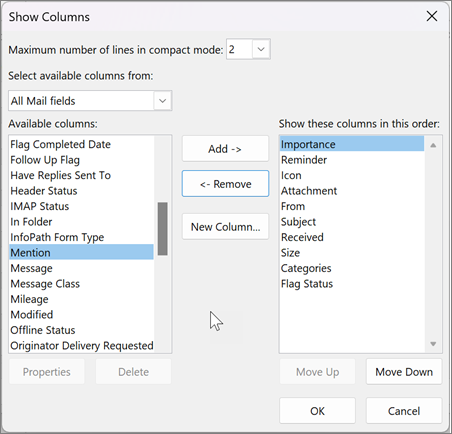
Select Add and then OK and OK again.





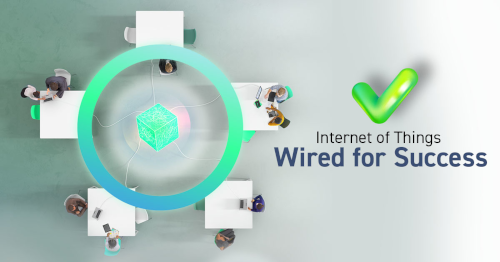







No Comments